Skip to content
How to create a Facebook page
How to create a Facebook page
Creating a Facebook business page is not a complicated process at all. You are likely to already have all the photos, text, and ideas you need for your Facebook business page. You just need to sit down and work through a few simple steps to get your page up and running.
First let me share some information to motivate you. There are currently 2.5 billion people who make use of Facebook each month, and more than 140 million other businesses already connect with the massive audience on Facebook.
If you give yourself time you will end up with your very own Facebook page by the end of the day.
How to create a Facebook page for business in 7 steps
In order to sign up for your new Facebook business page, you need to log into your personal Facebook account. The information from your personal account will not be publicly visible on your business page so you do not have to worry about your personal privacy!
So, if you’re not already logged into your personal account, log in now, then start the process of creating your Page.
Step 1: Sign up
Select the type of page you want to create: business/brand or community/public figure. Click the Get Started button for the option you select.
Next, enter your business information. For your page name, use your business name or the name people are likely to search for when trying to find your business.
For category, type a word or two that describes your business and Facebook will suggest some options. If your business falls into more than one of the category options, select the one your customers are most likely to think of when they think about your business. You will be able to add more categories later.
Once you select your category, the box will expand to ask for a few further details, like your address and phone number. You can select whether to make this information public, or to show only your city and state.
When you’re ready, click Continue. Note that clicking Continue indicates your acceptance of Facebook’s Pages, Groups and Events Policies, so you might want to check those out before you go ahead.
Step 2. Add Pictures
Next, you’ll upload profile and cover pictures for your Facebook page. It’s important to create a good visual first impression, so select the pictures with care. Make sure the photos you select align with your brand and are easily identifiable with your business.
You’ll upload your profile image first. This image accompanies your business name in search results and when you interact with users. It also appears on the top left of your Facebook page.
If you have a brand which is recognisable, using your logo is probably a safe way to go. If you’re a celebrity or public figure, a picture of your face will work like a charm. And if you’re a local business, try a well-shot image of your signature offering. The important thing is to help a potential follower or customer to recognize your page immediately.
Your logo will be cropped to a circle, so you are not supposed to put any critical details in the corners otherwise they will be cropped out. You might need to create a special version of your logo for this purpose
Once you’ve selected a photo which you are satisfied with, click Upload Profile Picture.
Now it’s time to select your cover image, which happens to be the most prominent image on your Facebook business page.
This image should capture the essence of your brand and convey your brand personality.
Once you’ve selected a satisfactory image, click Upload a Cover Photo.
Congratulations! You have a Facebook business page, although it is extremely sparse.
While the framework of the Facebook Page for your business is now in place, you’ve still got some work to do before you can share it with your audience. What you see now is a preview and your page is not yet visible to anyone else.
Step 3: Create your username
Your username, also called your vanity URL, is how you tell people where to find you on Facebook.
Your username can be up to 50 characters long, but don’t use extra characters just because you can. You want it to be easy to type and easy to remember. Your business name or some obvious variation of it is a safe bet.
Click Create Page @Username in the left menu to set up your preferred URL.
Click Create Username when you’re done. A box will pop up showing you the links people can use to connect with your business on Facebook and Messenger.
Step 4: Add your business details
While you might be tempted to leave the details for later, it is important to fill out all of the fields in your Facebook Page’s About section right from the beginning.
As Facebook is often the very first place a customer goes to get to know about you, having all the necessary business information there is important. For example, if someone is looking for a business that is open on Saturdays, or open late, they want to confirm this information on your page. If they can’t find it, they’ll surely keep searching until they find another place that has the information which assures them that they are able to get the service they require.
To start filling out your business details, click Edit Page Info in the top menu. From this screen you can share all the important information about your business.
Description
This is a short description which appears when your business is found in search results. It should be just a couple of sentences with no more than 225 characters, so there’s no need to get too elaborate here. There is a dedicated section where you can add a longer description.
Categories
This is where the category you entered in Step 1 appears. If you like, you can choose additional categories here to make sure Facebook shows your page to all the right people.
Contact
Add all the contact details you want the public to have access to, including your business’ phone number, website, and email.
Location
If you have a physical office storefront, check to make sure that your location is marked correctly on the map. You can also add details about your service area, so people know, for example, which neighbourhoods you make deliveries to.
Hours
If your business is open to the public during specific hours, enter those here. This information appears in search results.
Extra options
If relevant, enter your impressum, price range, and the link for your privacy policy.
Click Save Changes under each section to implement your changes as you go.
Step 5. Tell your story
You’ve completed all the simple details about your business, but there’s not much here yet to tell people why they should engage with your business on Facebook. This is the section where you can describe your business in greater detail. To access it, click See more in the left menu, then click About, and then click Our Story on the right-hand side.
This section is there for you to create a compelling case for the visitors to engage with your business. Customers can build their expectations from how you present your business, and you can explain everything about how you plan to interact with them, and what you offer as a business.
Enter a headline and text for your story, then upload a relevant photo. When you’re done, click Publish.
Step 6. Create your first post
At this point there is nothing to engage visitors to your page. Before you start inviting people to like the Facebook Page for your business, you should post some interesting and relevant content. You can create some posts of your own, or share relevant content from thought leaders in your industry.
You could also create a specific type of post like an event or product offer—just click one of the options in the Create box at the top of your page.
Make sure that whatever you post offers value for your visitors when they arrive at your Facebook page, so they’ll be inclined to stick around.
Step 7: Publish your page and invite an audience
By creating your Facebook page, you have given your business and online presence through which potential customers will get to know about you and existing customers will stay engaged. You can now hit the Publish Page button in the left-hand menu.
Your page is now live and now you need to get some likes!
For assistance with creating or promoting your Facebook Page just Contact us.
You may also read:
Brian Muyambo2021-03-07T12:11:29+02:00



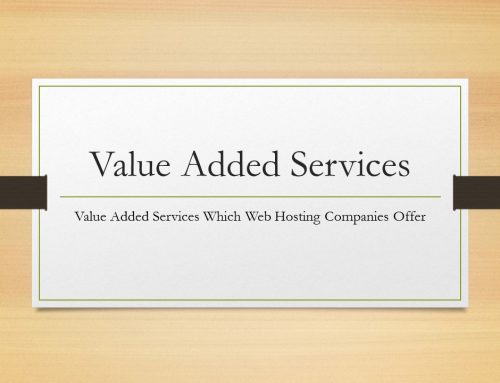
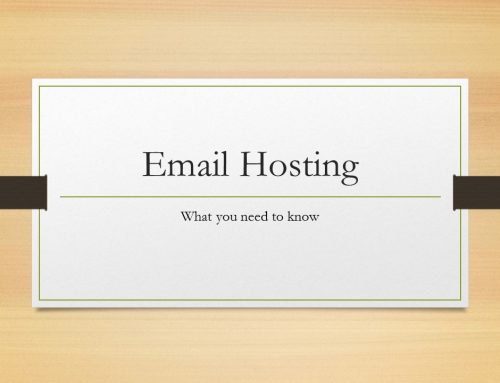

Leave A Comment